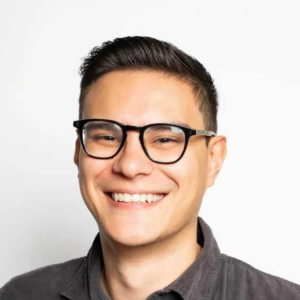What Are Broken Links
A broken link (otherwise known as a dead link) is a hyperlink on a website that points to a non-existent page.
Types of Broken Links
There are a few different 4xx status codes you can encounter. These include:
- 404 Page Not Found: The page is unavailable for now.
- 410 Gone: The URL linked is no longer available on the server.
- 400 Bad Request: The URL is incorrect and isn’t recognised.
Each of the 4xx status codes negatively impacts SEO. Typically speaking, 410 errors are the worst, followed by 400 and 404.
Why Do Links Become Broken?
There are a bunch of ways in which broken links can appear. These mostly include the following:
| Reason for Broken Links | Description | Example |
| Moved or Deleted Pages | Pages are relocated or removed, leading to 404 errors. | A blog post is deleted, but old links remain. |
| Misspelled URL | Typos in the URL cause broken links. | https://example.com/contcat instead of “https://example.com/contact”. |
| Updated URL | URLs change, but old links aren’t updated. | A product page URL changes, but external sites link to the old version. |
| Lost Pages | Pages lost during redesigns result in broken links. | An old page disappears after a site revamp. |
| Domain Name Change | Domain changes invalidate old links. | https://oldsite.com changes to “https://newsite.com”, breaking old links. |
| Firewall or Geolocation Restrictions | Restricted access based on location causes errors. | A page accessible in the U.S. is blocked in the EU. |
| Broken Images | Missing image files cause broken links. | An image is deleted or moved, but the webpage still tries to load it. |
| Malfunctioning Plugins | Faulty plugins generate broken links. | A WordPress plugin fails, leading to “Page Not Found” errors. |
| The Site is Down | A server crash makes all links to the site fail. | The entire website goes down, causing “Unable to Connect” errors. |
The Impact of Broken Links on SEO
Broken links can present several problems regarding SEO. Some of the main problems include:
- Decrease Site Quality: Too many broken links can indicate to search engines that the site isn’t properly maintained.
- Increased Crawl Errors: Crawlers (or bots) crawl the web through links. However, if they encounter a broken link, it causes a crawl error. Therefore, the linked page won’t be crawled or indexed.
- Wasted Link Authority: Links pass authority (aka link equity) between pages (both externally and internally). If an error occurs, the authority isn’t passed through.
The Impact of Broken Links on UX
Broken links don’t only affect SEO. They also affect the UX (user experience).
Think about it. If a user clicks on a link and ends up on a 404 page, it isn’t a good experience. They wanted to be directed to a certain page, but the link failed.
This leads to confusion and frustration, and eventually, the user will leave. This isn’t good for user experience, and it also indirectly impacts SEO.
How to Handle Broken Links on Your Website
Now you know a little more about broken links, let’s go into how to handle them. Below you’ll see a step-by-step guide on how to identify, prioritise and update broken links:
- Site Audit
To handle broken links on your website, you first need to perform a site audit to identify them.
There are many different ways you can perform a site audit for broken links. This includes using SEO software like Semrush (or Screaming Frog), Google Search Console, Browser Extensions, or even manually.
SEO Software
Most website owners have access to an SEO tool, whether it’s SEMrush, Ahrefs, or a spider tool like Screaming Frog.
For SEMrush and Ahrefs, the process is somewhat the same. It looks something like this:
- Login to your SEMrush or Ahrefs account.
- Click on “Website Audit” or “Site Audit”.
- Click “Start”.
- Click “Issues” and find or search for “Broken”.
- Click on “XX Internal links are broken”.
After this, you’ll be presented with a list of broken links, the page they are on and the broken link they’re pointing towards. They also have the hypertext to which the link is attached.
For Screaming Frog, the process is slightly different:
- Launch Screaming Frog.
- Crawl the website.
- After the crawl, click the “Response Codes” tab and then select “Client Error (4xx)”.
- On the large tab to the right, click “Issues” then “Response Codes: Internal Client Error (4xx).
- On the left tab, you’ll then have a list of pages with broken links. Click on one and go to the bottom tab, and click “Inlinks”.
On the bottom tab, you’ll have a list of broken links for a certain page.
Google Search Console
You can also use Google Search Console to find broken links, which is a free option. The process looks like this:
- Go to Google Search Console and log in.
- Under “Indexing”, go to “Pages”.
- Click on “Not Found (404)”.
You’ll now have a list of pages returning 404 errors. These will be considered broken links if they’re being linked to.
Brower Extensions
Check My Links is a very good browser extension that many SEOs use to find broken links. You can download it for free on the Chrome Web Store.
Once downloaded, you can launch it on any web page you browse. It’ll then give you a few link results. The one for broken links is “Invalid Links”. It’ll also highlight them in red on the web page.
Manually
If you have a small website, you can also check links manually. Just click on the links and see if they redirect you to the right place. Over time, however, you’ll want to switch to a tool.
- Prioritise Which Links to Fix First
Now that you know all of your broken links, it’s a good idea to prioritise them, especially if you have a lot.
Not all broken links are as bad as one another. Some need to be fixed immediately, while others can wait.
Typically, 410 errors are the worst. 400 errors are then second. 404 errors aren’t super bad because a custom 404 page can actually help redirect users back onto the correct path.
- Update URLs for Pages That Still Exist
With your broken link priority list, you can now go through it and update or remove the URLs.
You can manually do this or with a tool. Either way, look at the URLs, find out why they’re causing the broken link and then update them accordingly.
Just so you know, a tool can be very helpful if you have a large website. These are called “Search and Replace Tools” and they just update all instances of an old URL to a new one in bulk.
It’s possible to delete the hyperlink if they’re a dead link. However, it’s always best practice to create content to internal link to or link it to a page that can benefit the hyperlinked keywords.
Remember, other pages might be linking to a broken page (via a backlink), so deleting a page could impact your authority score. To avoid this, do a 301 redirect to a relevant page.
Watch Out for Redirect Chains
If you’re performing a 301 redirect, be careful you don’t have a redirect chain. This is when a 301 redirect redirects to a 301 redirect, which then redirects to another 301 redirect, etc. This isn’t good for website crawlers or your users.
To avoid this, find a redirect chain via a tool like Screaming Frog. Once identified, remove unused 301 redirects and update the first 301 redirects with the final URL.
Final Word
After reading the above, you should know how to handle broken links. You should know what they are, their impact (both on SEO and UX), and how to find and fix them.
With this information, you can now clean up your website, improve crawlability, and, most importantly, enhance the user experience.
Each and every one of these benefits will have an impact on your search performance, allowing you to generate more traffic and conversions.